An SEO Website Audit in Under 15 Minutes
 Introduction
Introduction
An SEO website audit has the power of detecting and diagnosing problems with websites of any kind. I like to think of this as a doctor’s checkup, but for a website. You wouldn’t want to start medicating a patient without properly diagnosing the sickness; the same goes for a website. This is an important stepping stone for anyone who’s interesting in SEO or search marketing, and you can easily perform a simple and effective audit in under 15 minutes.
Domain Check
Duplicate content kills. Site architecture and navigation should be the first step any professional SEO consultant should take in detecting whether or not a given site has duplicate content. Type this in the search bar of your Internet browser and press “enter” on your keyboard:
Did you get to your destination? Did the above entry stay the same without the “http://?” If so, that’s a pretty good sign. Now, let’s check a few more entries to see where they go:
http://www.YourSite.com/index.html
http://YourSite.com/index.html
http://www.YourSite.com/INDEX.html
After entering each of those into your Internet browser’s search bar, you would ideally want them to all go to http://www.YourSite.com. If you entered any of the above four and they stayed the same, then you most likely have a duplicate content issue.
Navigation Check
The second order of business deals with the navigation of a website. Search engines like HTML hyperlinked text that serves as the main navigation. You may be wondering, “What are the other types of navigation a site might have?” Good question. Search engines don’t like the use of Javascript in your navigation. You can check to see if your navigation uses Javascript by following these steps:
1. Go to your website’s home page.
2. Right-click your mouse and select “View Page Source.” This allows you to view the code of your website.
- Microsoft Windows users, press “Ctrl”+”F” on your keyboard. Mac users, press “Command”+”F” on your keyword. A search box will appear.
- Search for one of your site’s navigational links. ie. About.
- Find where it applies to the navigation. It’s usually around the other navigational links in your website, so you’ll notice other text like blog, services, and contact in the blocks of code above and below.
- HTML sites links are usually coded using an “href” tag. You can detect Javascript by keeping an eye out for “<script type=”text/javascript”.
This is good:
href=”http://www.noggindigital.com/About/” ><span>About</span></a>.
This is bad:
<script type="text/javascript" src="//s3.buysellads.com/ac/bsa.js" id="_bsap_js"></script>
<div id="wrapper">
<div id="inner">
<div id="masthead"><h1><a href="/">Six Revisions</a></h1>
Robots.txt File Check
The 15-minute SEO website audit gets easier from here on out. In fact, this section is one of the easiest ways to ensure that search engines are indexing your webpages, ultimately giving you the most search equity as possible. Start by typing “www.YourSite.com/robots.txt” into your Internet browser’s search bar. Hopefully you’ll see something like this:
-Disallow: /display/admin/
-Disallow: /display/Search
-Disallow: /display/Login
-Disallow: /display/RecoverPassword
-Disallow: /display/common.css
-Disallow: /login
-Disallow: /contributor
A robots.txt file will disallow the search engine robots from crawling certain parts of your website. It’s important to analyze this file and determine if any valuable parts of your site are being compromised by search engine spiders. For example, if you see “Disallow: /about,” then you have prevented the search engine robots from indexing the About portion of your website.
Sitemap Check
Sitemaps are an important part of websites because they can easily direct users and search engines in the right direction when indexing and surfing your website. Google prefers websites that use XML sitemaps because they are specifically designed for spiders, and the user can still benefit greatly from this form.
You can check to see whether or not your site has an XML sitemap by going to your website’s homepage. Then, enter “/sitemap.xml” following your domain name. It should look something like: http://www.noggindigital.com/sitemap.xml. If you’re directed to a page with a lot of black text in no particular structure, then you’ve probably successfully submitted your XML sitemap. If you don’t have one, you’ll most likely be redirected to a 404 Error Page.
Link Profile
Creating links for SEO is crucial to attaining higher rankings. Inbound links are what fuels your website rankings the most. You can check to see a rough estimate of how many links you have, along with your page and domain authority by visiting OpenSiteExplorer.com. Once here, simply enter your domain name into the field and press enter. You’ll see a blue box at the top of the page with the above information.







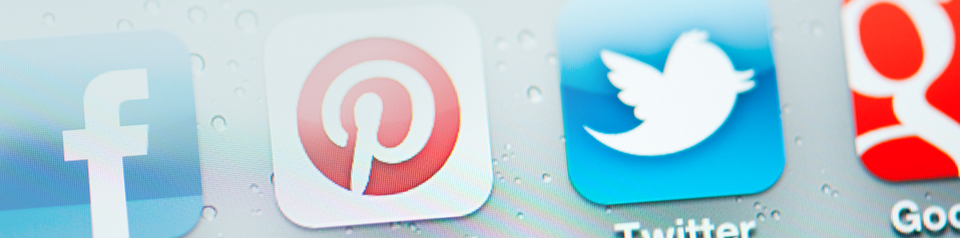







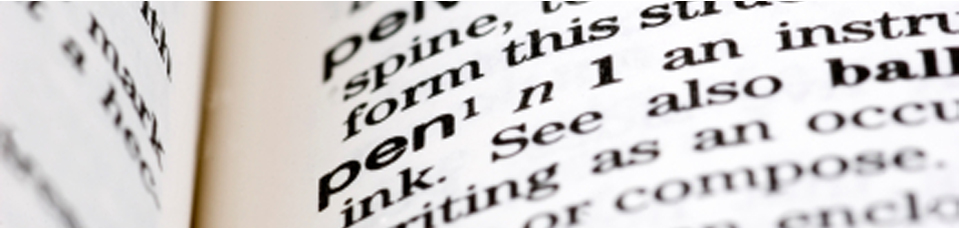


 December 3, 2012
December 3, 2012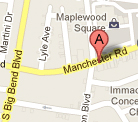






Reader Comments